Chart of Accounts:
As we know that there are 5 main heads of the accounting system namely, Assets, Expense, Liability, Capital and Revenue. Before making or creating a new chart of accounts, we have to decide that we should also keep stock of the items that we are buying. For example raw material or finished goods. If that item is resold or or if we are making new items with that new item then its supplier. If we are selling those items which are our business products then it will be a customer. Rest of all will come under chart of account. For example, if we are selling or buying any asset such as a car, plot, old AC etc. Before making any new head in chart of account, we have to check the current list of chart of account in the daily output report and take a printout of it. Then we have to check and decide where our New head will ideally fit at 4th level. Few examples, if it’s cash/ bank then it will be created under the head of bank/ cash. Petty Cash will come under the head of expense. If it’s any land, building, machinery, A/C or Computers then it will come under a particular Asset head i.e current asset or fixed asset. Similarly if there is a New expense head then we have to check which type of particular expense it is. For example, auditor fees, lawyer fees, day to day variable operating expense, fixed expense, administrative expense which is not related to direct sales, selling expense or marketing expense etc.
The first step before making a new chart of account is to check whether that accounting head already exists in the system or not. Go to Accounts, then click on Daily Outputs and then on Chart of Account.
Now click on the Blue Print button to check existing accounting heads presently available in the system.

A new window will open showing all the existing accounting heads.
Now go through it carefully and properly and if that account head does not exist then you can create a new chart of account by following the procedure given below.
Go to Accounts, then click on Master Entry and then click on Add Chart of Account.
A new form will appear as shown in the below screenshot.
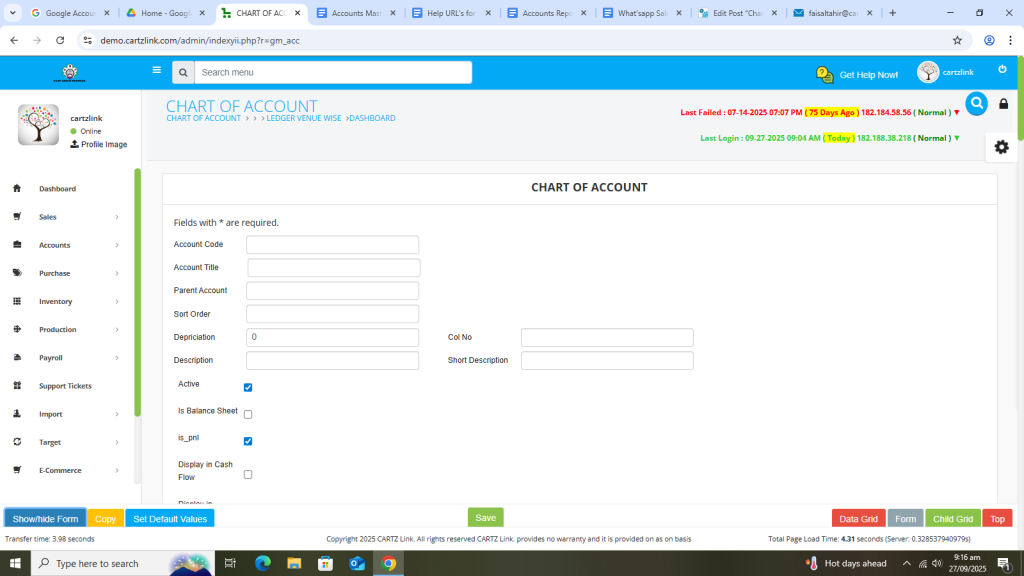
Now input the required data such as Account Code, Account Title and Parent Account and then click on Green Save button at the bottom.
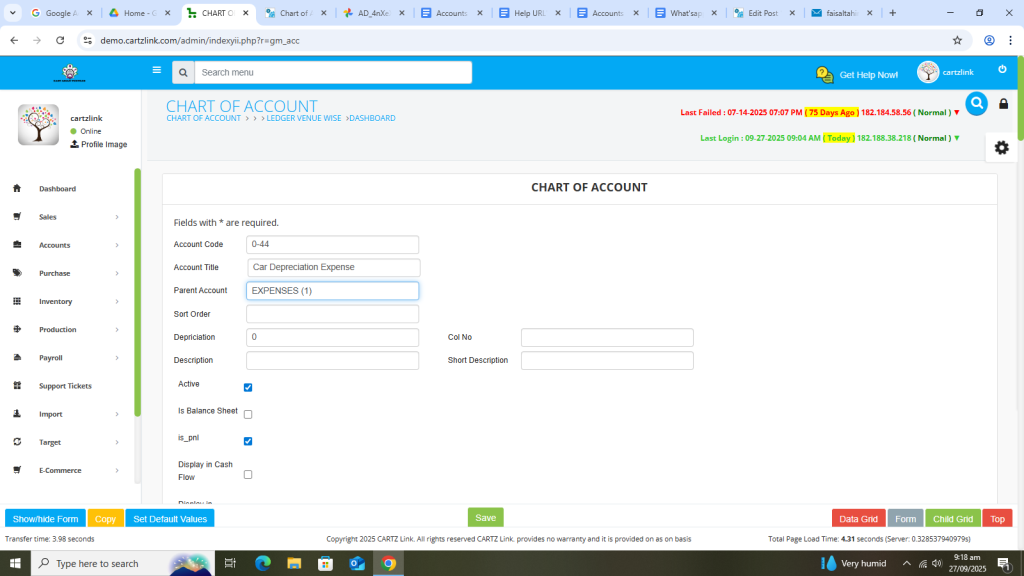
New Chart of Account has been created.
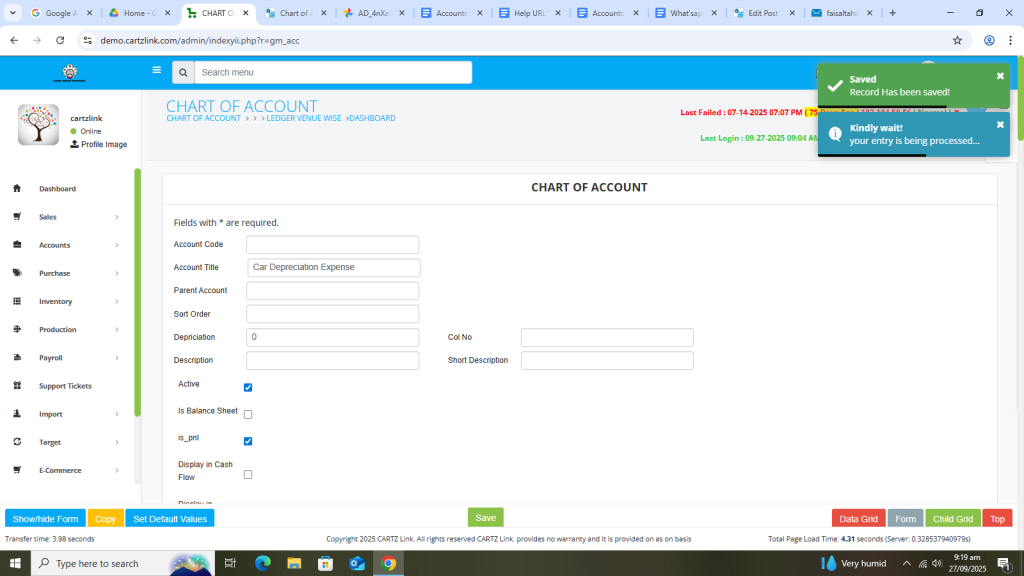
In order to check this new chart of account again go to Accounts, then click on Daily Outputs and then on Chart of Account. As in this example we created this under Expenses (Parent Account) so it will be shown under that head.
A detailed video tutorial for the chart of account can be viewed by clicking on the following URL.