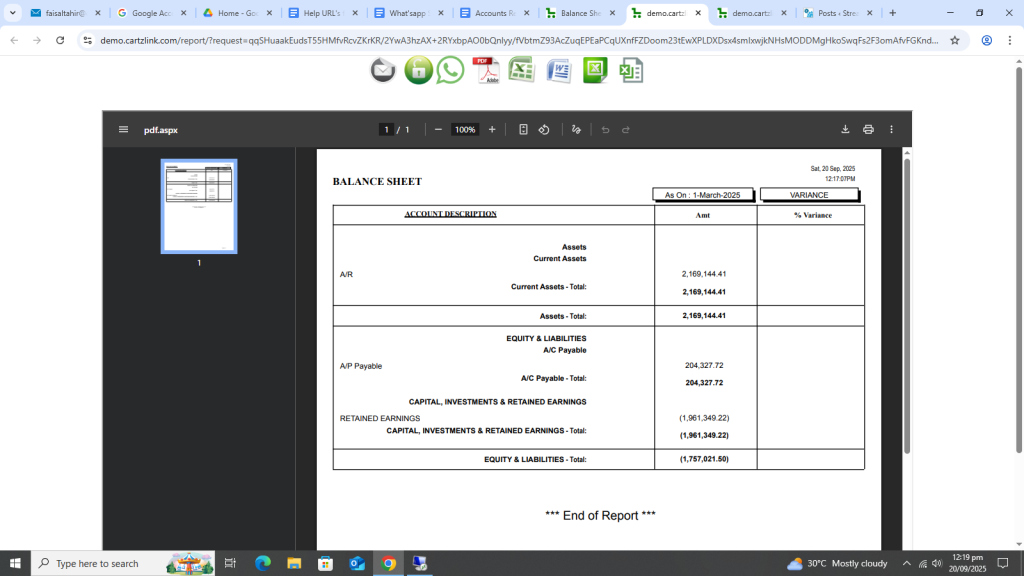PL-B/Sheet:
The Balance Sheet for a particular day can be viewed through this option. Go to Accounts, then click on Reports and now click on PL-B Sheet.
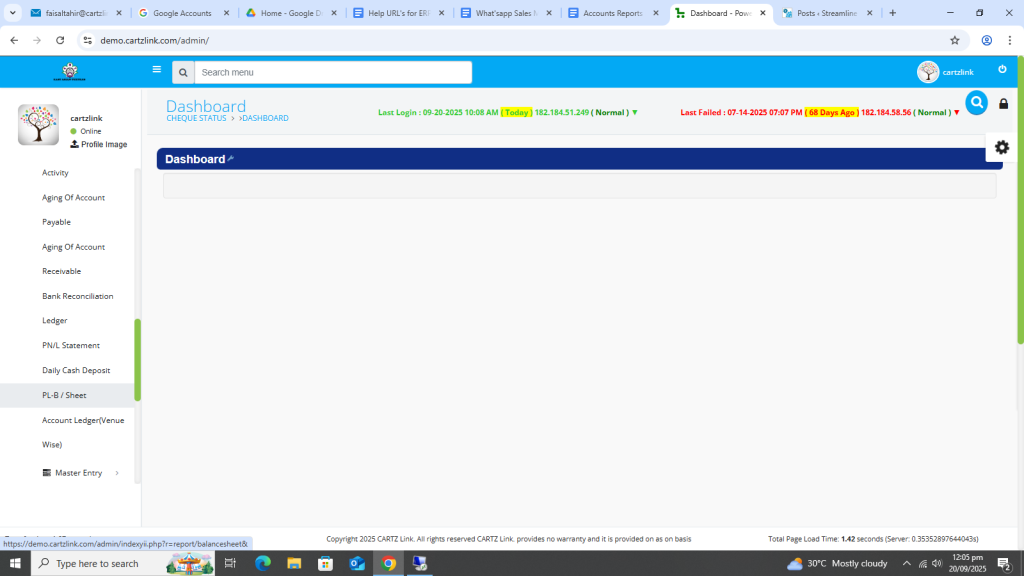
The following page will appear as shown in the screen shot below.
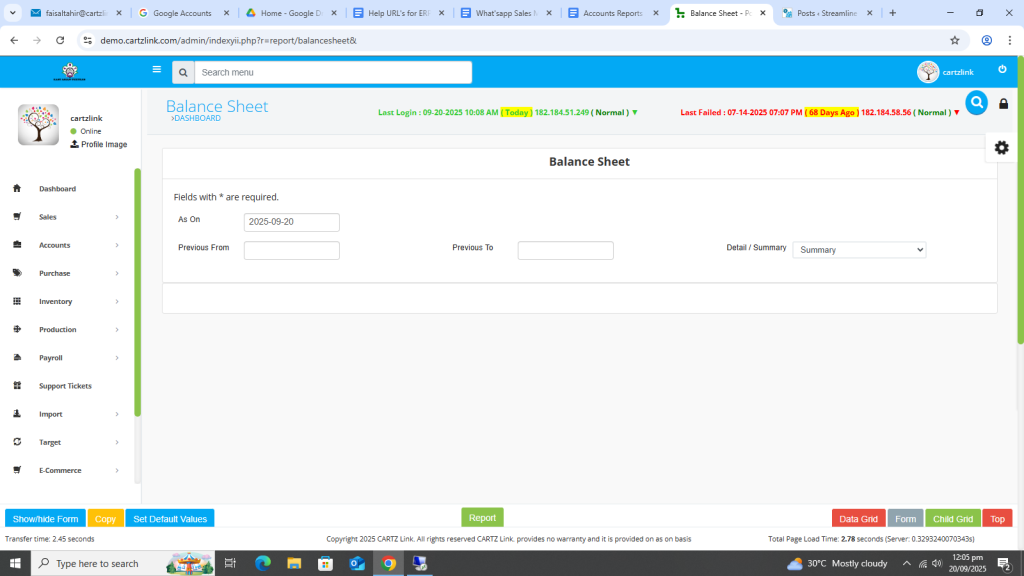
Now first select the As On date for which the balance sheet is required.
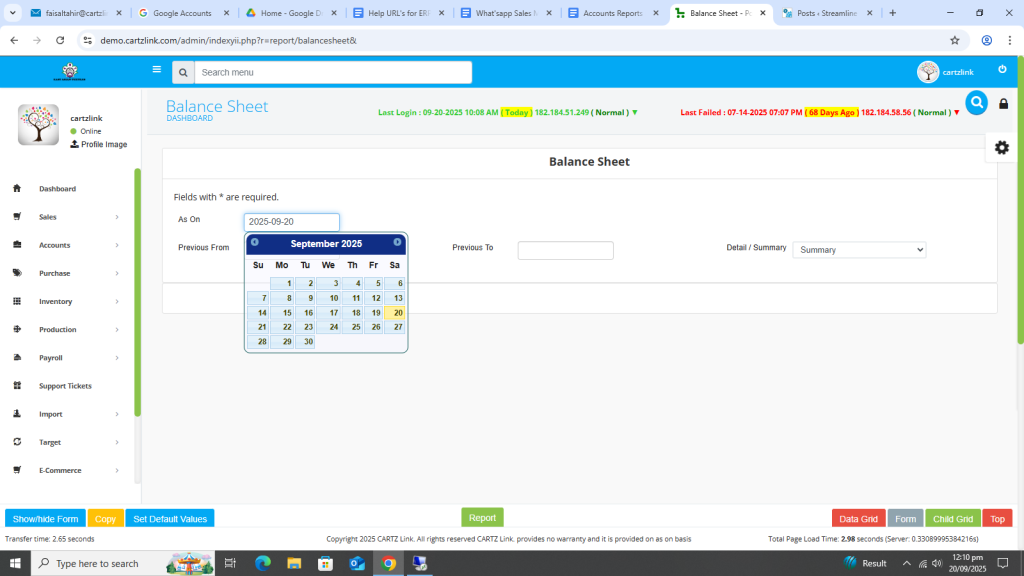
Now click on the Green Report button at the bottom.
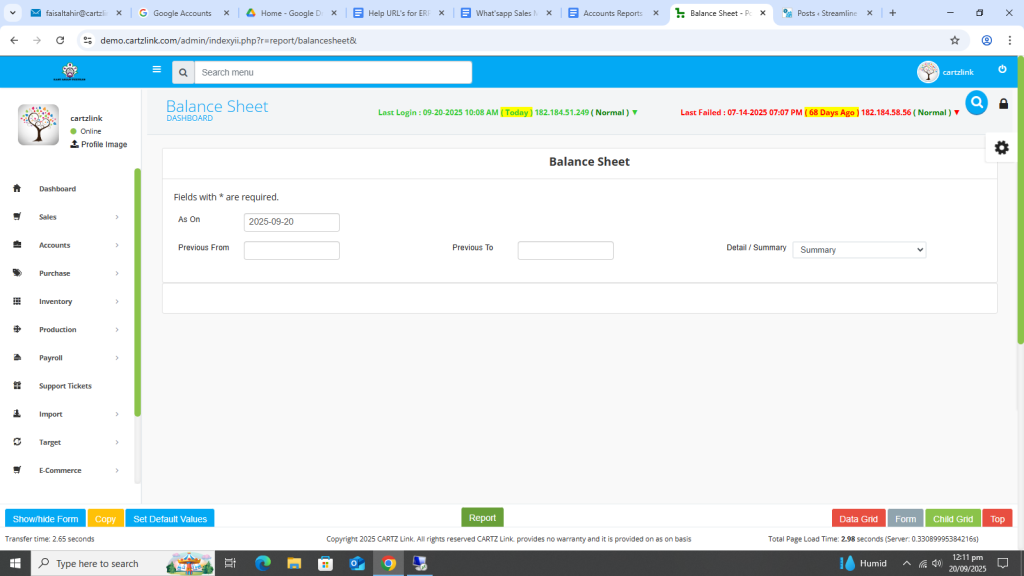
The Balance Sheet for the required date will appear in a New Window with Print/ Save options available.

Now if details are required in the balance sheet, then select the option of detail in the previous page.
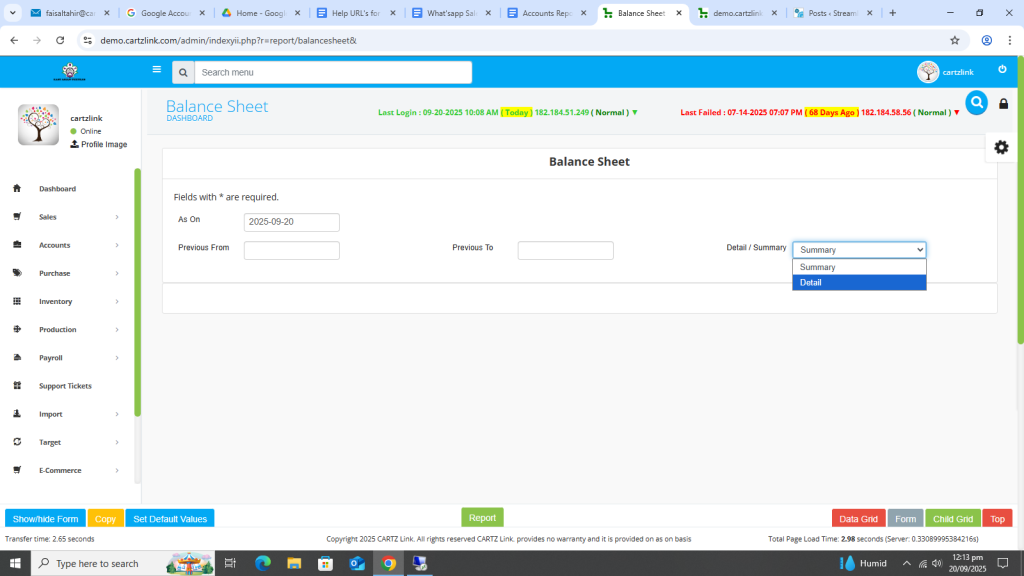
Once the detail option is selected, click on the Green Report button at the bottom.
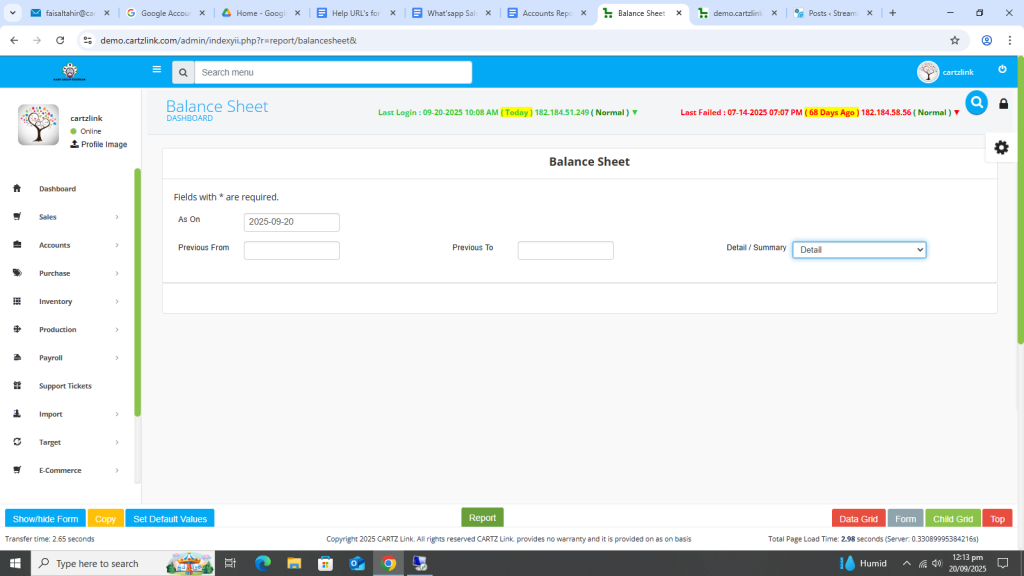
The desired balanced sheet for the selected date with details will appear in a New Window with Print / Save options available.
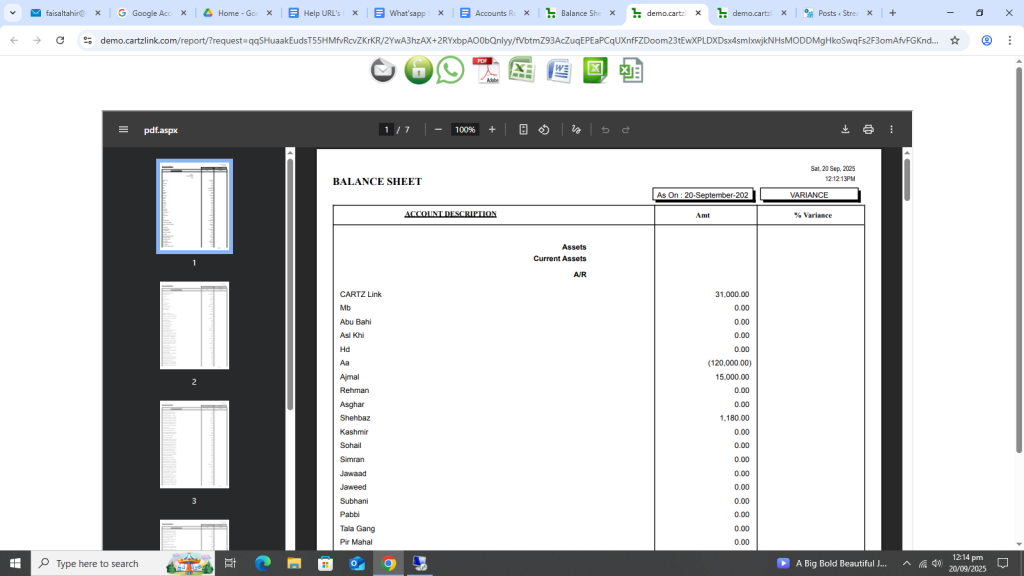
You may change the date and check the balance sheet on any other date also. Go the previous page and select the new desired date for which the balance sheet is now required.
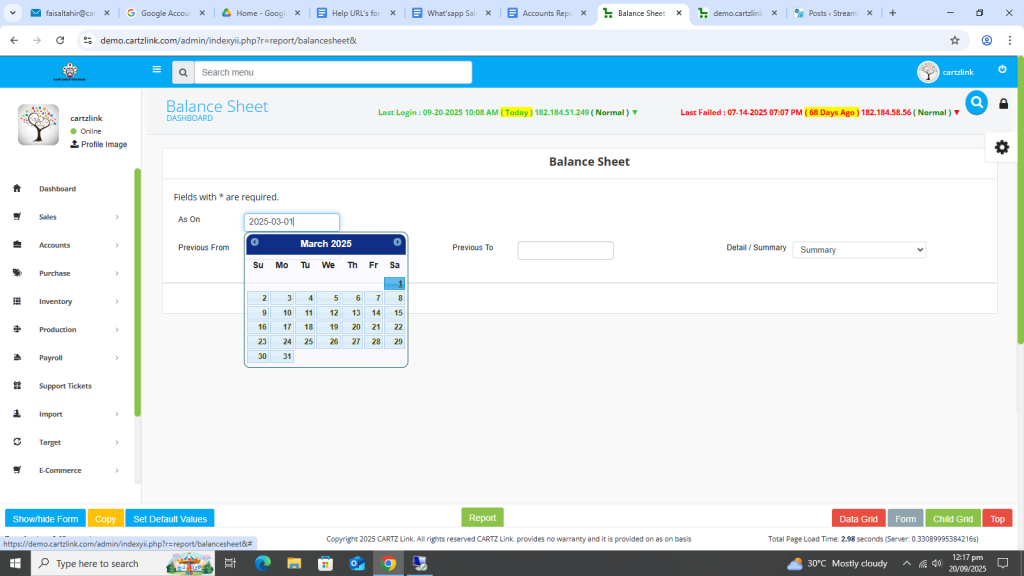
Once the As on Date is selected, click on the Green Report button at the bottom.

The Balance Sheet for the new date will appear in a New window with Print / Save options.